If you’re an O2 customer you can setup your iPhone to synchronise or backup contacts to the O2 Bluebook service. If you have not registered for O2 Bluebook yet, go to http://bluebook.o2.co.uk/ and follow the joining instructions.
Once registered, login and click on Contacts and then “Set up a phone”. The iPhone model won’t be listed so choose another device such as the Nokia N95.
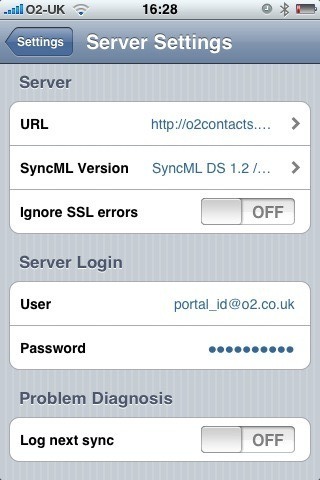
Next download and install the free Synthesis SyncML Client for iPhone from Apple’s App Store and configure it with the following settings:
Server URL: http://o2contacts.o2.co.uk/syncml
SyncML Version: SyncML DS 1.2
User: your_o2_portal_username@o2.co.uk
Password: your_o2_portal_password
Tap on ‘Start Synchronisation’ and marvel as your contacts go whizzing around the ether and appear like magic in your Bluebook account.
Follow-up:
You may see an “Access denied” error message the first time you attempt to synchronise. It seems to resolve itself if you try again with the same settings.
For the first sync I recommend that you ‘push’ your iPhone contacts to the server:
Settings > Contacts > Sync Mode > Update Server
Known issues:
- Bluebook doesn’t support the ‘Company’ field and so contacts that only have the ‘Company’ field populated (no First or Last name) will appear as “(no name)” in the Bluebook contacts list
- It is not possible to select a single contact group, so all contacts are synchronised
- Contact photos are not synchronised from the iPhone
victor. I did exactly as you described but when I look at the contacts that were uploaded from my iphone I found that the names were OK but no phone numbers were attached. Any clues? Many thanks
Have you tried this again recently Michael? I think O2 made some changes to the field mappings and it works a lot better now.
hi victor
i’m new on iphoen and i was over the moon when i’ve found out that i could back up my contacts from my iphone to o2 bluebook….
i did exactly you said here but it faild, the respond is: sync faild: invalid data from server (wrong URL?)
any idea?
christina
also on my blebook it says i have unsynchronised devices!
;-(
hey thank you so much for this, it worked just as you said, the first time an error came up but you just have to press sync once more and it should work. all my contacts are online now, but is there a way to sync my messages? i want to keep them somewhere but my iphone is running out of space. thanks again! 🙂
Is there a way I can sync contacts back to iphone from bluebook?
**UPDATE After a couple of days syncing the contacts, it should also automatically sync messages without any further adjustments.
However, I am not sure what happens when messages are deleted off of the phone, are they kept in bluebook or deleted as well? My guess is that they should be kept, as this is the whole point in the service, but any help would be appreciated! 🙂
o2 have chage their setting url is now http://o2contacts.o2.co.uk/syncml?d=o2.co.uk
see following taken from o2 site
Bluebook – Settings & back-up
Installation
You have selected the My Phone supports SyncML.
Step 1
You will need to create a new Contacts Backup settings profile.
Step 2
You may find a place to create this new profile either under Connection Settings, Advance Settings within Contacts OR under SyncML application.
Step 3
You will need to create a new profile as per the below connection details.
Step 4
Name this new profile as “O2 Contacts”.
Step 5
Type http://o2contacts.o2.co.uk/syncml?d=o2.co.uk into Server address or into Server field.
Step 6
If a separate Port field is available along with Server URL field, type 80 as Port no. P.S This is not the Port no. to be used for Proxy Server.
Step 7
Type first part of your o2.co.uk username without “@o2.co.uk” into the “User Name” entry under user or account details.
Step 8
Type your o2.co.uk password into the Password entry under User or Account details. P.S. You may be asked to enter your password twice to confirm your password on some phone models.
Step 9
Type “./pab” for Server Path or for Remote Database under Applications or under Contacts part of Contacts backup settings. P.S. You do not need to enter the username and password under this section.
Step 10
Enable Proxy if the Proxy option is available.
Step 11
Should it ask you to enter further details of Proxy server, enter “193.113.200.195” for “Proxy address” and enter “8080” for “Proxy port”.
Synchronise
To get the most from your Bluebook contacts address book, you’ll need to synchronise the service with your phone.
In the “Synchronization” menu, scroll to “O2 Contacts” profile and click “Start”.
You’re done!
All of your contacts are now safe in your bluebook. Bluebook also enables you to store your messages and pictures.
i have followed your instructions above and i still get access denied???