Looking for an inexpensive, quiet and low-power Squeezebox Server?
The O2 Joggler is a rebadged version of a OpenPeak OpenFrame 7″ touch-screen device. It has an Intel Atom Z520 CPU running at 1.3Ghz, 512Mb of RAM and 1GB of internal flash storage. You can also run it as a fully functioning Squeezebox Server!
Here’s how:
- First check that your Joggler is running the latest 26635.S3 (Jun 25 2010) software, if it’s not then update
- You will need telnet access, so download this Joggler telnet hack
- Unpack the Zip archive to the root of a USB stick formatted in FAT16 or FAT32
- Unplug the Joggler, insert the USB stick, then power on again and wait!
- When the Joggler reboots it will have telnet enabled 🙂
- Telnet to the IP address of your Joggler and login with the username ‘letmein’
- Download Logitech’s Squeezebox Server v7.5.1 and save to your PC desktop
Now use these commands to download and install flipflip’s Squeezebox server wrapper:
cd /media mkdir /media/ssods4 /opt ln -s /media/ssods4 /opt/ssods4 cd /opt/ssods4 wget http://oinkzwurgl.org/downloads/ssods/ssods-4.9.1-i686.tar.gz tar -xzvpf ssods-4.9.1-i686.tar.gz echo "ssods:*:1000:1000:ssods:/opt/ssods4:" >> /etc/passwd echo "ssods:*:1000:" >> /etc/group LC_ALL= /opt/ssods4/etc/init.d/rc.ssods start
Assuming all the above has gone ok, you can now open a browser and finish the Squeezebox server installation:
- Open a web browser on your PC and enter the URL of your Joggler, e.g. http://192.168.1.65:9099/
- Follow the instructions in SSOXX to upload the squeezeboxserver-7.5.1.tgz file you downloaded earlier and then install the SqueezeCenter tar ball
- When it’s finished you should see Success messages like the screenshot below
- Now just click on ‘Start SqueezeboxServer’ to fire it up
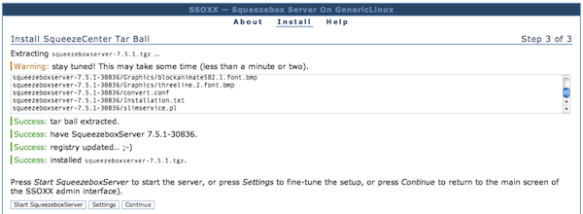
If you are going to use your Joggler as a dedicated Squeezebox Server then you might want to make the following tweaks to ensure that it all starts up automatically and unnecessary processes are disabled:
- Edit /etc/init.d/boot.d/S99boot.hacks and add the line ‘LC_ALL= /opt/ssods4/etc/init.d/rc.ssods start’ in the starthacks() function, just after the telnetd line should be fine (my S99boot.hacks additions are at the end of this post)
- Go into the SSOXX settings tab and make sure that autostart is enabled
- Stop the X11 server and O2 GUI from loading by commenting out the following two lines from the end of /etc/init.d/rcS
cd /openpeak/tango ./run &
- Disable automatic software updating to ensure that all your good work is not undone in the future:
echo "127.0.0.1 localhost applog.openpeak.net o2.openpeak.com o2.openpeak.co.uk" > /etc/hosts
I want to keep my Joggler in a cupboard and forget all about it, so I have no use for the display.
To save power I switch the screen off entirely, to do this I use Starter’s driver patches:
cd /media wget http://get.intanet.com/dl/brightness.sh wget http://get.intanet.com/dl/bp ./brightness.sh allowscreenoff 1 ./brightness.sh negativevalues 1
Add the following line to /etc/init.d/boot.d/S99boot.hacks:
/bin/echo "-3">/proc/blctrl"
If you want to mount a Samba/CIFS share (like a NAS mount) you will need to download the cifs.ko kernel module and add that to the startup file.
The starthacks() function in my /etc/init.d/boot.d/S99boot.hacks startup file now looks like this:
starthacks()
{
# enable telnet
/usr/sbin/telnetd
# load CIFS kernel module
/sbin/insmod /media/cifs.ko
/bin/sleep 2
# mount network share
/bin/mount -t cifs //192.168.1.2/musicshare /mnt/music -o user=music,password=secret
/bin/sleep 2
# disable screen
/bin/echo "-3">/proc/blctrl
# start SSOXX and Squeezebox Server
LC_ALL= /opt/ssods4/etc/init.d/rc.ssods start
}
Reboot your Joggler for the display driver patches to load.
Amazing post, highly instructive and, as per it´s instructions, I could install the ssods4 in my Jogglers. My problem is that in my Jogglers there is no s99boot.hacks file, so , how /where do I make a file that send the LC_ALL= /opt/ssods4/etc/init.d/rc.ssods start instructions ?
Any info will be very apreciated.
vasco
The S99boot.hacks script is installed by the Joggler telnet hack.
How did you gain telnet access to your Joggler?
This is what it contains:
Hi there,
Great post, nice and straight forward.
Tried updating to latest Squeezebox Server, 7.6.1
Installed ok, but refuses to start, anyone else tried this ?
Thanks in advance,
Andrew.
I would like to download cifs.ko, but for the above given link it is not possible is there an alternative ?
The download link works for me.
What do you get when you attempt to download it?
Now I can download as well, it might be a temp problem.
But I can use it on my SB because it runs now 2.6.26 kernel version.
Do you have an idea where can i get cifs.ko for 2.6.26 kerenl version, or how can I build myself ?
thx
Hi,
Looks great – but one question….
I don’t have my jogggler in a cupboard – once squeezeserver is installed and set to run on startup, will my Joggler still open up as the O2 original software interface? I have the Birdslikewires Squeezeplay running on it and want to keep that if possible to play the music.
Cheers
Yes David, if you do everything apart from the extra hacks which switch the display off then the Joggler will operate as normal. It might slow down a bit though since the CPU is doing a lot more.